How to configure DNS records for a domain using NIC.UA name servers
To configure DNS records for a domain using name servers (NS) on NIC.UA, you need to:
- Place an order for name servers (NS-servers) for your domain on the "Name Servers" page:
- To activate name servers, you must confirm your contact mail. If you have not done this yet, you will receive a letter from NIC.UA while ordering name servers.
- Name servers are provided free of charge for domains served by NIC.UA.
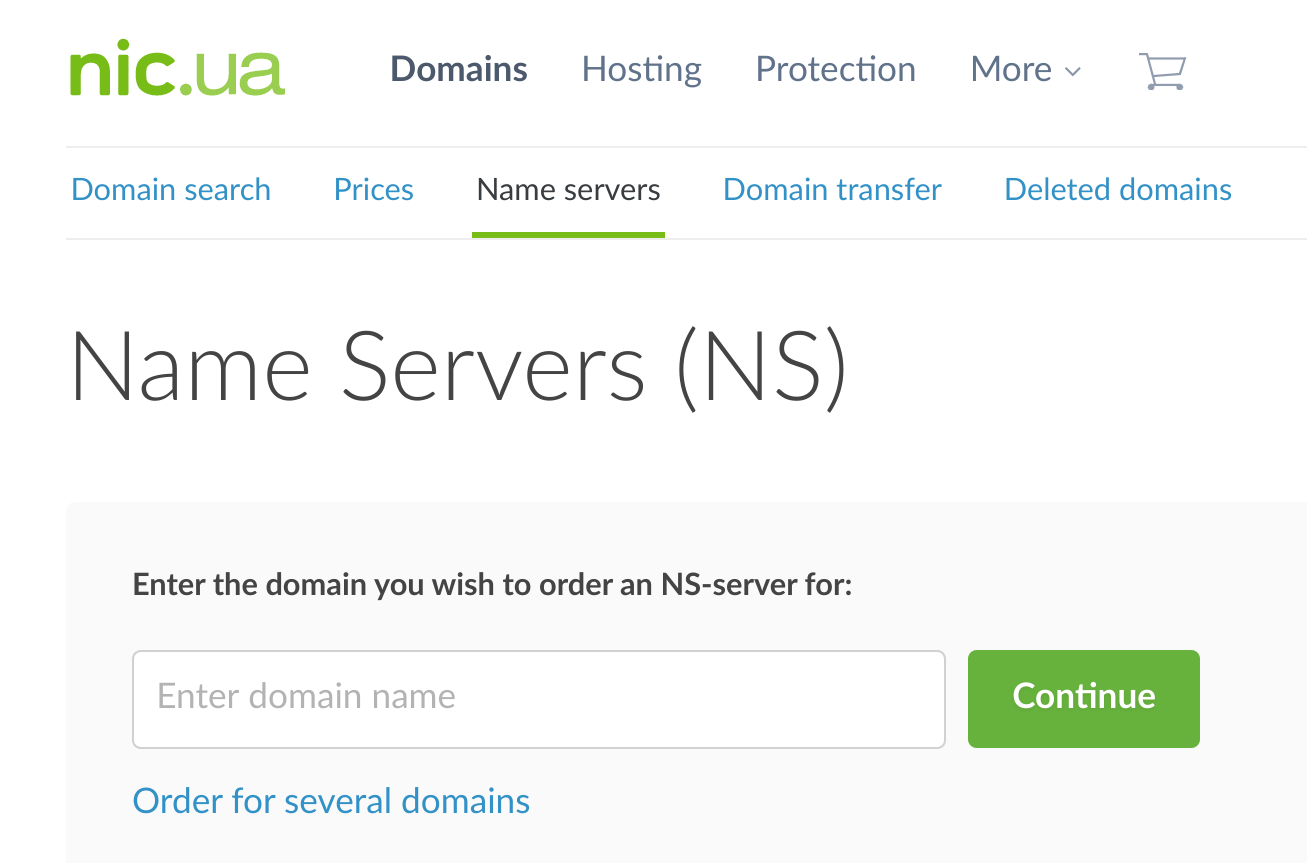
- Set the NIC.UA name servers in the domain:
- If the domain is served by NIC.UA:
- Go to the "Domains" section and click on the gear next to the required domain. In the "NS-servers" section, select "NIC.UA name servers" and click "Change NS".
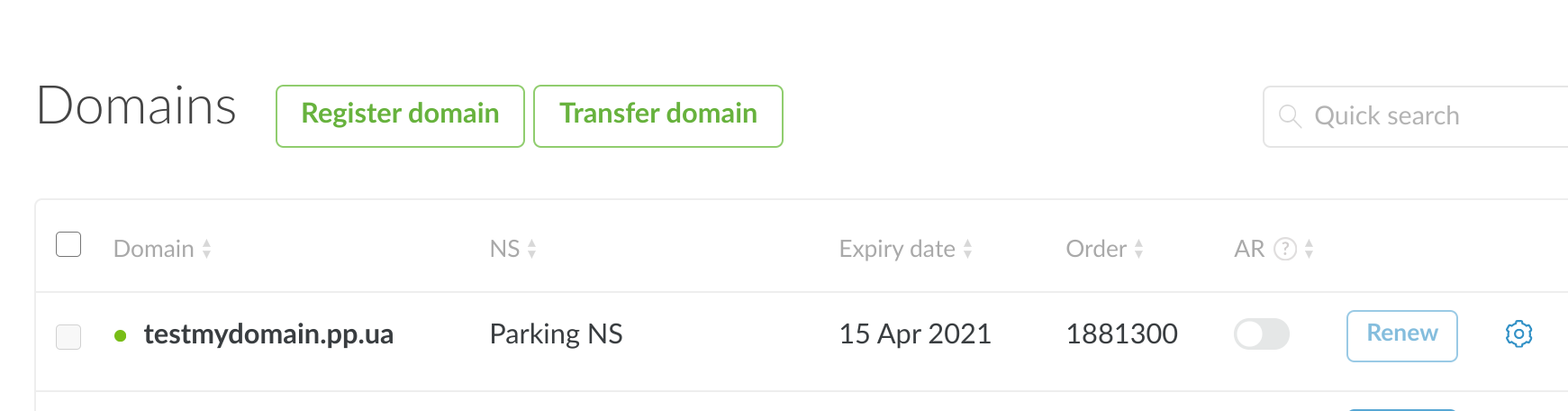
- Go to the "Domains" section and click on the gear next to the required domain. In the "NS-servers" section, select "NIC.UA name servers" and click "Change NS".
- If the domain is served by another registrar:
- Set the following NS:
- ns10.uadns.com
- ns11.uadns.com
- ns12.uadns.com
- Set the following NS:
- If the domain is served by NIC.UA:
- Manage your records:
- Management is in the "Name Servers" section. Click on the gear next to the desired NS and you will see a table with all the records. To make changes, click "Change".

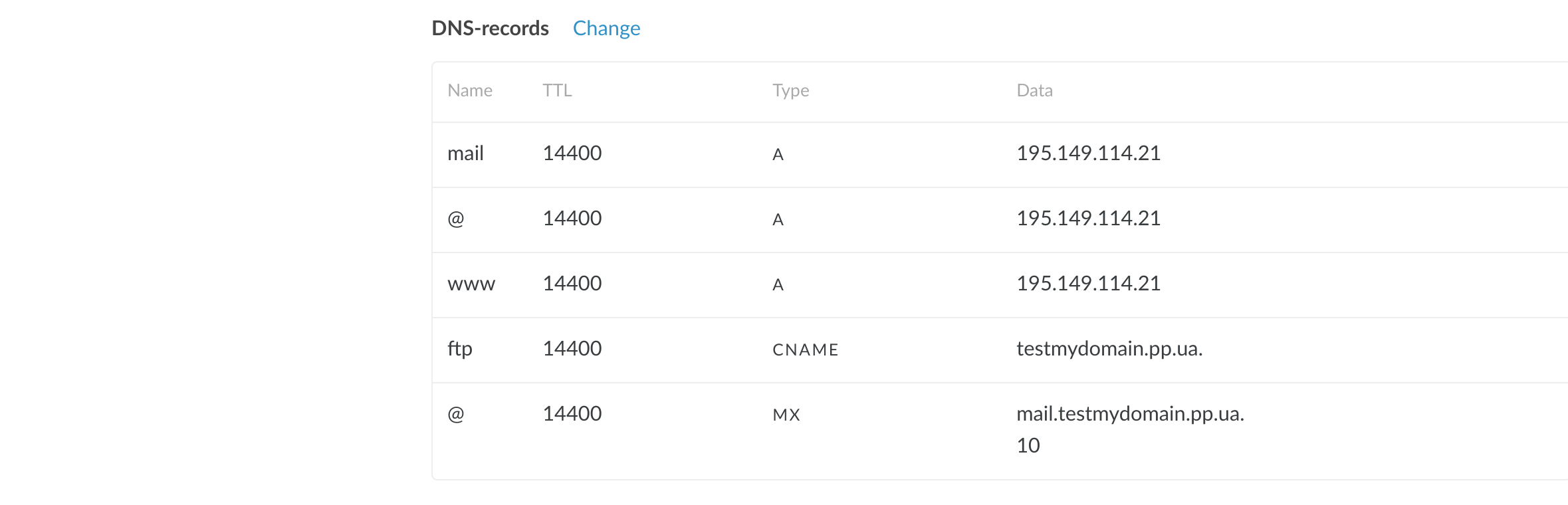
- For example, to point a domain to hosting, enter the hosting IP addresses in the A-records of the domain.
- Management is in the "Name Servers" section. Click on the gear next to the desired NS and you will see a table with all the records. To make changes, click "Change".
Please note: changes in NS servers and DNS records may take effect after 4–72 hours due to caching by Internet providers.