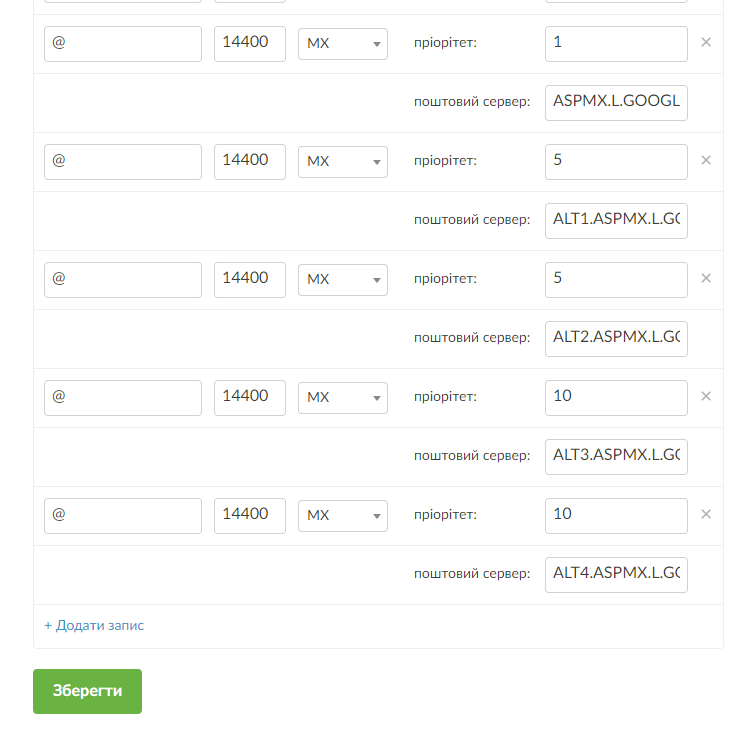DNS Record Setup for Google G Suite Mail
The Google G Suite toolkit is one of the most popular solutions for creating email addresses for your own domain, and it has one of the best spam filtering systems.
To connect your domain to G Suite, you will need to complete two main steps:
- Verify that you are the domain owner;
- Set up MX records.
Verifying Domain Ownership with a TXT Record
- Log into your account on NIC.UA;
- Select the Name Servers (NS) section;
- Select the required domain from the list and click on the gear icon;
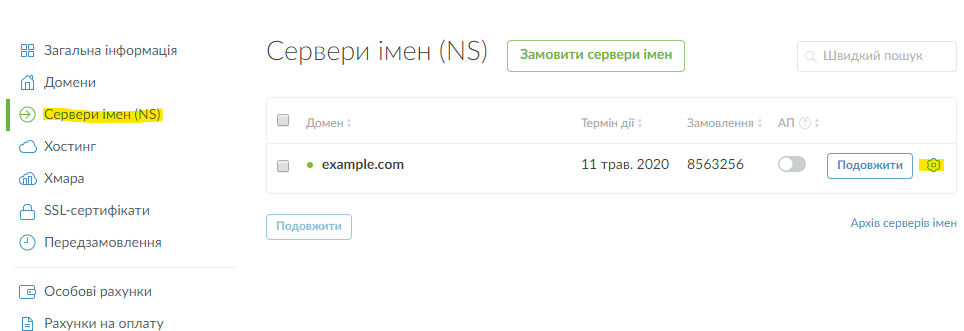
- A page with DNS records for the domain will open, and you will need to click the "Edit" button;
Choose Your Dream Domain Name
- Add a TXT record:
- Click "Add Record";
- In the "Name" field, type "@";
- In the "Type" field, select "TXT";
- In the "Text" field, paste the text generated by the G Suite service;
- Click the "Save" button.
- After some time, you will be able to verify domain ownership.
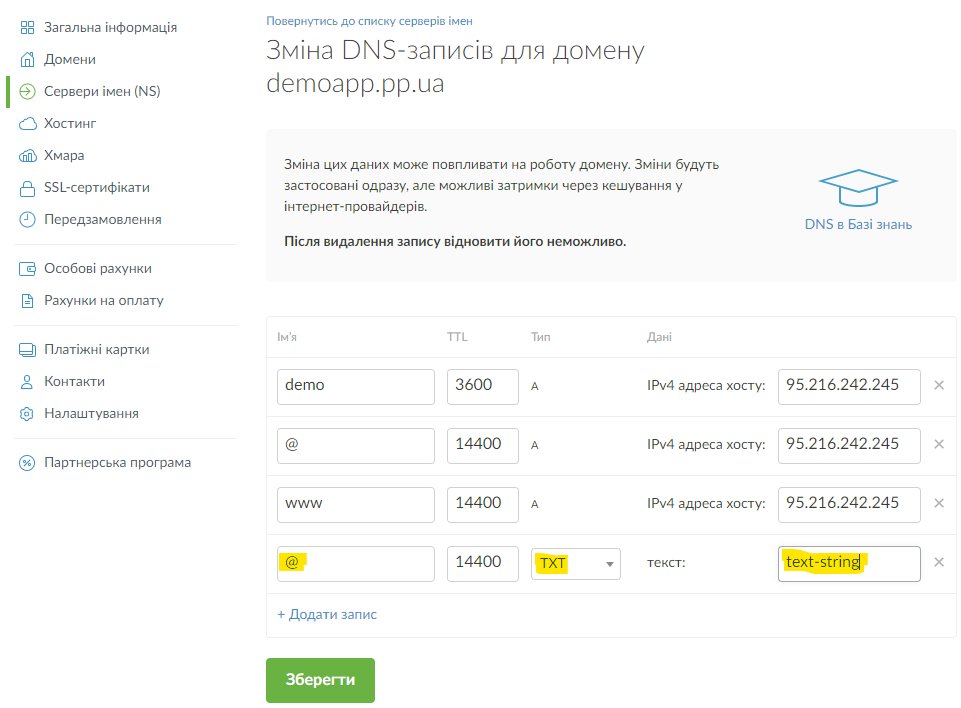
Setting Up MX Records After domain verification, you can proceed to add MX records. First, you need to delete all existing MX records with the "@" symbol — so that all mail will go through Google's servers.
List of MX Records for G Suite (also available on Google's support site):
- ASPMX.L.GOOGLE.COM.
- ALT1.ASPMX.L.GOOGLE.COM.
- ALT2.ASPMX.L.GOOGLE.COM.
- ALT3.ASPMX.L.GOOGLE.COM.
- ALT4.ASPMX.L.GOOGLE.COM.
To add these MX records:
- Click "Add Record" five times;
- In the "Name" field, type the "@" symbol;
- In the "Type" field, select "MX";
- In the "Server" field, paste the host provided by the Google G Suite service (make sure to add a period at the end!);
- In the "Priority" field, paste the value provided by the Google G Suite service;
- Click the "Save" button.